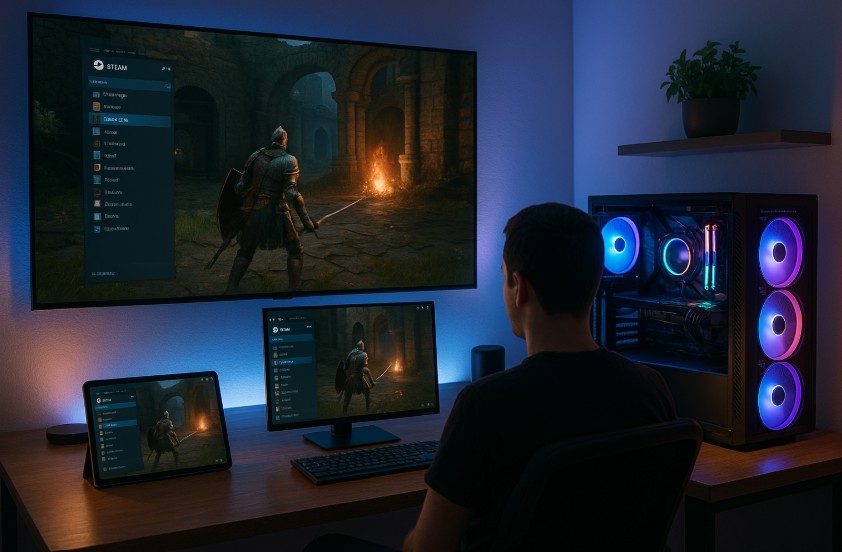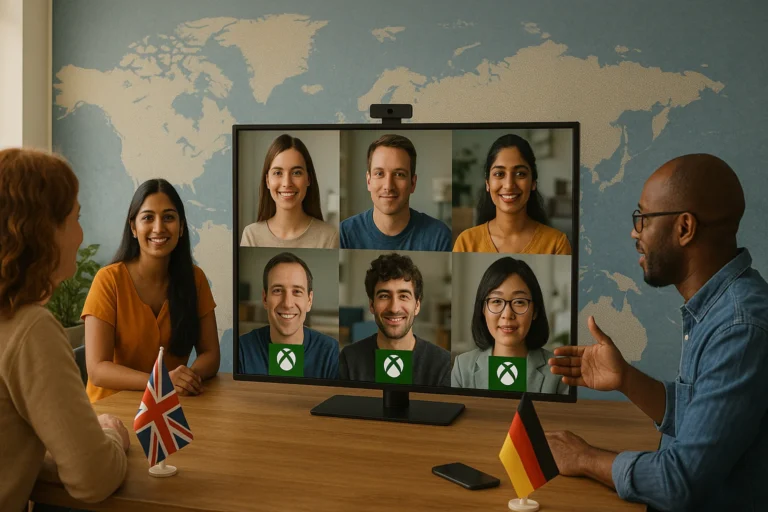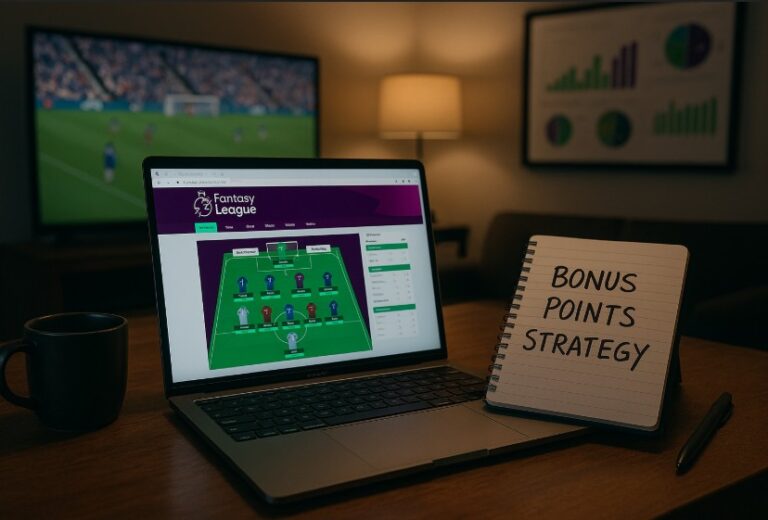Steam Remote Play has become an essential feature for PC gamers looking to expand their gaming experience beyond a single screen or physical location.
Whether it’s playing on a different device in the house, inviting a friend to join a co-op session, or running a high-end game on a low-spec laptop, Remote Play brings flexibility and convenience to the Steam platform.
But how does Steam Remote Play work, and how can gamers optimise it for the best performance?
What Is Steam Remote Play And How Does It Function?

Steam Remote Play is a game streaming feature developed by Valve that enables users to play games installed on one computer from a remote device.
The core function involves the transmission of video and audio output from the host computer to the client device while receiving user input such as keyboard, mouse, or controller commands from the client and relaying them back to the game on the host.
This process essentially transforms the secondary device into a window into the gaming experience running on the main computer.
It does not run the game natively on the remote device but streams the gameplay session in real-time.
Steam captures the game’s output on the host, compresses it for network transmission, and sends it to the client device. Inputs from the remote device are sent back through the network to the host, allowing for interactive and responsive gameplay.
Steam Remote Play is compatible across several platforms, including Windows, Linux, macOS, Android, and iOS.
This broad compatibility allows players to engage in their favourite titles using a variety of devices even if those devices do not meet the game’s hardware requirements.
How Do You Set Up Steam Remote Play?
Setting up Steam Remote Play requires minimal effort, especially when both the host and client devices are already running the Steam client or the Steam Link app.
Both devices must be connected to the internet and logged into the same Steam account when using Remote Play Anywhere.
Here is the basic setup process:
- Install and update Steam on both the host and client devices.
- Log into the same Steam account on each device.
- Ensure the game you want to stream is installed on the host computer.
- On the client device, navigate to the Steam Library and select the desired game.
- Click the “Stream” button instead of “Play” to launch the session.
The Steam Link app is available for download on various app stores and allows streaming to phones, tablets, smart TVs, and other supported devices.
Minimum System Recommendations
| Component | Host PC | Client Device |
| CPU | Quad-core or better | Dual-core or better |
| GPU | Modern GPU with hardware H.264 encoding | GPU with H.264 decoding support |
| Network | Wired Ethernet recommended | Wired or strong wireless connection |
| Operating System | Windows 7 or later, Linux, macOS | Windows, Linux, macOS, Android, iOS |
How Does Steam Remote Play Together Work?

Steam Remote Play Together is a feature designed to bring the experience of local multiplayer to the online world. It allows one user (the host) to stream a game from their computer and invite others (guests) to join as if they were sitting together on the same couch.
This is particularly useful for games that only support local co-op or split-screen gameplay and don’t offer built-in online multiplayer modes.
What makes Remote Play Together stand out is that only the host needs to own and install the game. The invited players do not need to buy or download the game at all.
Steam handles the connection, streaming, input sharing, and voice chat, creating a seamless experience across various devices and locations.
Key Features of Remote Play Together
- Play local multiplayer games online even if the game has no online mode
- Only the host owns the game, reducing the need for duplicate purchases
- Up to 4 players (sometimes more) can join a single session depending on the game’s limitations
- Cross-platform support, allowing players on Windows, macOS, and Linux to join the same session
- Supports controllers and shared keyboard/mouse input, depending on the game and player preferences
- Integrated voice chat for real-time communication between players
Step-by-Step: How to Use Remote Play Together
To initiate a Remote Play Together session, follow these steps:
- Launch a Supported Game: Start a game that supports local co-op, split-screen, or shared-screen multiplayer. These games are typically marked on the Steam store page with a “Remote Play Together” tag.
- Open the Steam Overlay: While in-game, press Shift + Tab to bring up the Steam Overlay. This is where you’ll access your friends list and invite others to join.
- Invite Friends: In the overlay, right-click on the name of a friend who is currently online. Select ‘Remote Play Together’ from the dropdown menu. This sends an invite to their Steam client.
- Wait for Acceptance: Your friend will receive a notification. Once they accept, the game screen will begin streaming to their device. Steam will automatically configure their input device (controller or keyboard) for interaction with the game.
- Start Playing: Once connected, your friend’s input will be transmitted to your PC, and they will appear in the game as if they were plugged in locally.
How Inputs Are Handled?
Steam allows the host to control how guests interact with the session:
- You can share the entire keyboard and mouse, or restrict access to only controllers.
- Input devices can be assigned individually for better control and to prevent unintentional disruptions.
- Overlay controls let you manage who can interact with what, mute players, or remove them from the session.
Internet Requirements
For the best experience, a stable and fast internet connection is essential, especially for the host. Steam recommends:
- Minimum upload speed for the host: 5 Mbps
- Minimum download speed for guests: 3 Mbps
- Wired connections are preferred for reduced latency
Although it can work on Wi-Fi, performance may vary depending on signal strength, interference, and overall network congestion.
Best Use Cases for Remote Play Together
This feature is ideal for:
- Couch co-op games like Overcooked, Cuphead, or Lovers in a Dangerous Spacetime
- Fighting games that support local matches
- Puzzle or party games that are turn-based or rely on shared input
- Retro or arcade-style titles with simple control schemes
Some games may support more than four players, although performance may vary depending on host hardware and network speed.
Things to Keep in Mind
- Game Support Varies: Not all games support Remote Play Together. Always check the Steam store page for the feature tag.
- Host Controls Access: As the host, you can manage player permissions, mute microphones, and kick players from the session if needed.
- Latency is a Factor: Guest players may experience input lag if they have slow or unstable connections. Using wired internet and lower streaming resolutions can help reduce this.
- Audio and Video Quality: These depend on the host’s computer and network. Guests may see a reduction in graphical quality to maintain real-time playability.
- Controller Compatibility: Steam supports a wide range of controllers, including Xbox, PlayStation, Nintendo Switch Pro, and generic USB gamepads. Players may need to configure controllers in Big Picture Mode before joining.
Which Devices And Operating Systems Support Steam Remote Play?
Steam Remote Play supports a wide array of devices, making it accessible from different environments. Support varies slightly depending on the platform.
Compatibility Table
| Device/Platform | Remote Play Supported | Remote Play Together Supported |
| Windows | Yes | Yes |
| macOS (10.8+) | Yes | Yes |
| Linux/SteamOS | Yes | Yes |
| Android (Steam Link) | Yes | No (as guest only) |
| iOS (Steam Link) | Yes | No (as guest only) |
| Smart TVs (Samsung, etc.) | Yes | No |
Gamepad compatibility and network performance may vary between devices. It is advisable to test your setup before inviting other players to a Remote Play Together session.
How Can You Check If A Game Supports Remote Play Or Remote Play Together?

While most games in the Steam library can be streamed between a user’s own devices, not all are optimised for Remote Play Together. To determine if a game supports either feature, users should review the Steam store page of the game.
Look for the following labels under the game details:
- “Remote Play on Phone”
- “Remote Play on Tablet”
- “Remote Play on TV”
- “Remote Play Together”
These tags indicate compatibility. Local multiplayer games, especially those with shared-screen or split-screen functionality, tend to support Remote Play Together best.
How Can You Optimise Your Steam Remote Play Experience?
Performance is critical for a smooth Remote Play session. Several factors influence this, including hardware capabilities, network quality, and software configurations.
Here are key optimisations:
Hardware Considerations
- Use a quad-core CPU or higher on the host PC.
- Ensure the client device supports hardware H.264 decoding.
- Update video drivers on both host and client devices.
Network Configuration
- Prefer a wired Ethernet connection for both devices.
- If using wireless, opt for a 5GHz Wi-Fi network.
- Avoid using VPNs, which may add latency.
Game Settings and Steam Preferences
- Lower in-game resolution and turn off V-Sync.
- In Steam, go to Settings > Remote Play and adjust the “Fast / Balanced / Beautiful” slider.
- Enable or disable hardware encoding based on device capabilities.
Steam Settings You Can Modify
| Setting | Location in Steam Settings | Purpose |
| Streaming Quality | Remote Play > Advanced Host Options | Adjusts between speed and quality |
| Hardware Encoding | Remote Play > Advanced Host Options | Enables NVIDIA or Intel encoding |
| Bandwidth Limit | Remote Play > Advanced Client Options | Sets a max network usage |
| Capture Resolution | Remote Play > Advanced Host Options | Limits resolution for better latency |
What Are The Main Benefits Of Steam Remote Play?
Steam Remote Play offers several advantages that elevate the gaming experience:
- Enables access to high-performance gaming on low-powered devices
- Facilitates remote gameplay across physical locations
- Eliminates the need for multiple game copies with Remote Play Together
- Supports flexible play environments, such as from bed, couch, or another room
- Allows continuation of gameplay sessions without physical movement of hardware
The feature reduces hardware investment and promotes social gaming through shared play experiences.
How Do You Troubleshoot Common Steam Remote Play Issues?

If a Remote Play session does not perform as expected, there are several steps that users can take to diagnose and resolve issues.
Common Issues and Fixes
- Black screen or video artefacts: Update GPU drivers. Disable hardware encoding if necessary.
- Audio not working: Ensure audio devices are not muted. Check streaming logs for errors.
- Input lag: Use a wired network. Adjust quality settings in Steam preferences.
- Controller not recognised: Configure controller in Big Picture mode. Use Steam Input settings.
Some issues may relate to specific games, especially older ones using outdated graphics technologies or requiring elevated permissions. Streaming performance logs and diagnostics tools built into Steam can help further troubleshoot persistent problems.
How Can You Disable Steam Remote Play?
Disabling Remote Play is recommended if you no longer require access across devices or have concerns about shared access.
To disable:
- Open Steam on the host PC.
- Navigate to Settings > Remote Play.
- Uncheck the box labelled Enable Remote Play.
This action prevents any other device, even those logged into the same account, from streaming games or accessing your system remotely through Steam.
What Are The Known Limitations Or Unsupported Features Of Steam Remote Play?
Although robust, Steam Remote Play has several limitations that users should consider before relying on it exclusively.
- Voice chat streaming is not currently supported.
- Older games using DirectX 8 or similar technologies may not display correctly.
- UAC elevation dialogs block input and video transmission.
- Streaming non-Steam games is not officially supported and may produce mixed results.
- Remote input is blocked for games that run with administrator privileges.
- Some hardware setups, like NVIDIA Optimus laptops, may cause display errors or crashes unless configured correctly.
Additionally, certain input devices such as flight simulators or racing wheels may not work unless they use standard XInput protocols.
How Do You Use Hardware Encoding (Intel Or NVIDIA) For Better Streaming?

Enabling hardware encoding can significantly improve streaming performance by reducing CPU usage and latency. Steam supports Intel QuickSync and NVIDIA NVENC for this purpose.
How to Enable:
- Go to Steam > Settings > Remote Play > Advanced Host Options.
- Tick the box for “Enable Hardware Encoding”.
- Choose the appropriate encoder if available.
To check if hardware encoding is active, use the performance overlay (F6 during a stream) and look for encoder types such as “QuickSync” or “NVFBC” under session details.
How Do You Diagnose Performance Issues In Steam Remote Play?
Steam provides diagnostic tools and logs to help identify where bottlenecks may be occurring during gameplay sessions.
Diagnostic Tools:
- Performance Overlay: Press F6 during a streaming session to view live stats on resolution, frame rate, latency, and encoder/decoder performance.
- Log Files:
- streaming_log.txt contains streaming session details.
- SteamVideoTrace.txt and SteamAudioTrace.txt include deeper diagnostics.
- Performance Capture: Press F8 to capture session data and performance metrics in a compressed zip file for analysis.
These diagnostics are useful for identifying whether a problem is related to network latency, insufficient hardware, or software misconfiguration.
Conclusion
For gamers seeking a seamless, flexible, and cost-effective way to enjoy PC games across multiple devices, Steam Remote Play is a highly recommended feature.
From easy setup to remote multiplayer capabilities, it provides a robust platform that adapts to different hardware and playstyles. With continuous improvements and community support, it remains one of Steam’s most valuable offerings.
Frequently Asked Questions
What games work best with Steam Remote Play?
Games with local multiplayer, turn-based mechanics, or less reliance on fast reaction times typically offer the smoothest Remote Play experience.
Can Steam Remote Play work over the internet, not just local networks?
Yes, Steam Remote Play Anywhere supports playing games from any location as long as both devices have internet access and are logged into the same Steam account.
Is Steam Remote Play free to use?
Yes, it’s a built-in feature of the Steam platform and does not require any additional payment or subscription.
Can multiple people join using Remote Play Together?
Yes, up to four players (or more, depending on the game) can join a session using Remote Play Together.
Does Remote Play work with VR games?
Currently, Remote Play does not support VR games due to latency and performance requirements.
Is there lag when using Remote Play?
Some latency can occur, especially on wireless networks or older hardware. Using a wired connection and hardware encoding can reduce this.
Can I use Remote Play to access my Steam library remotely?
Yes, you can access and launch games remotely from your library using Steam Remote Play Anywhere.