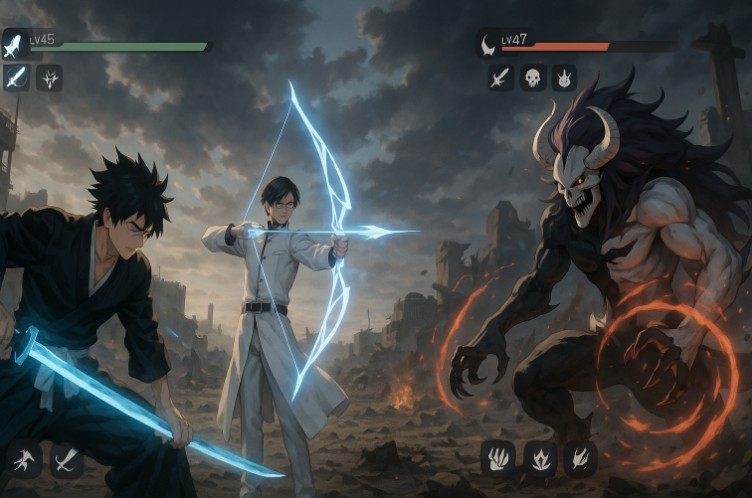If you’re like me, you’ve probably filled up your Nintendo Switch with various games over time. While having so many options is great, the Switch’s storage capacity isn’t limitless. Sooner or later, you’ll need to free up some space to download or update new titles. Fortunately, deleting games on the Nintendo Switch is a straightforward process, and I’m here to guide you through it step by step.
Why Delete Games on Nintendo Switch?

You might want to delete games from your Nintendo Switch for several reasons. For starters, the console’s internal storage is limited—if you’re an avid gamer, it’s easy to run out of space.
Deleting games you no longer play can free up valuable storage for new downloads. Additionally, managing your game library by removing titles you’ve completed or lost interest in helps keep your Switch organised and running smoothly.
But don’t worry—deleting a game doesn’t mean it’s gone forever. You can always re-download it later if you change your mind.
How to Delete Games on Nintendo Switch?: Step-by-Step Guide

Let’s get into the nitty-gritty of how to delete games from your Nintendo Switch. This process is quick and easy, so you’ll have more space for new adventures in no time.
Step 1: Access the Home Menu
First, ensure your Switch is powered on and you’re on the home screen. The home menu is where all your installed games are displayed.
Step 2: Highlight the Game You Want to Delete
Using the joystick, navigate to the game you want to delete. Once you’ve highlighted the game, it should be selected on the screen.
Step 3: Press the “+” or “-” Button
Press either the “+” or “-” button on your controller with the game highlighted. This will open the game options menu, where you can manage the game’s settings and data.
Step 4: Select “Manage Software”
In the options menu, scroll down and select “Manage Software.” This will include a list of actions you can take, including deleting the game.
Step 5: Choose “Delete Software”
Finally, select “Delete Software” from the list. You’ll be asked to confirm that you want to delete the game. Once confirmed, the game will be removed from your system, freeing up space on your Switch.
And that’s it—the game is now deleted from your console!
How to Archive Games on Nintendo Switch?

If you’re not quite ready to part with a game, archiving might be a better option. Archiving a game removes the game’s software from your Switch but keeps its icon on your home screen, making it easier to re-download later. Plus, your saved data remains intact.
Understanding Archiving
When you archive a game, you’re offloading it from your system to free up space without entirely deleting it. This is a great option to clear some room, but anticipate playing the game again.
What are the steps to Archive a Game
Here’s how you can archive a game instead of deleting it:
- Highlight the Game: Just like when you delete a game, start by highlighting the game you want to archive on the home screen.
- Press the “+” or “-” Button: Open the game’s options menu by pressing either the “+” or “-” button.
- Select “Manage Software”: In the options menu, select “Manage Software.”
- Choose “Archive Software”: Instead of deleting, select “Archive Software.” This will remove the game from your system while keeping the game’s icon and save data.
How to Reinstall Deleted Games?

If you ever want to revisit a game you’ve deleted, don’t worry—it’s easy to reinstall.
Re-download from the eShop
You can re-download any game you’ve purchased by accessing your account on the Nintendo eShop.
- Open the eShop: Select the Nintendo eShop icon from the home menu.
- Access Your Account: In the eShop, navigate to your account information.
- View Your Purchase History: You’ll see a list of games you’ve purchased. Find the game you want to reinstall.
- Download the Game: Select the game, and you’ll see an option to re-download it to your system.
Restoring Archived Games
If you’ve archived a game, restoring it is even easier:
- Highlight the Archived Game Icon: On your home screen, find the game’s icon (it will still be visible, but the game won’t be installed).
- Select the Game: Click on the game icon, and you’ll see an option to re-download it.
- Download and Play: The game will download to your system, and you’ll be ready to play once the download is complete.
How to Manage Your Nintendo Switch Storage?
Managing your storage effectively can help you avoid deleting games frequently. Here are a few tips:
Using a MicroSD Card
One of the easiest ways to expand your storage is by using a MicroSD card. The Nintendo Switch supports MicroSD cards, allowing you to increase your storage capacity significantly.
- Inserting the MicroSD Card: Turn off your Switch, open the kickstand on the back, and insert the MicroSD card into the slot.
- Transferring Data: You can transfer game data between the internal storage and the MicroSD card in the system settings under “Data Management.”
Monitoring Available Space
Regularly checking your available storage space can help you stay on top. You can view your remaining space by going to the system settings, selecting “Data Management,” and then viewing “Manage Software.”
What Are the common Mistakes to Avoid When Deleting Games?

Deleting games is straightforward, but there are a few common mistakes to avoid:
Accidentally Deleting Save Data
When deleting a game, you must ensure you’re not accidentally deleting your saved data. The Switch keeps save data separate from game data, but double-checking is always good.
Not Archiving First
If you’re unsure whether you’ll want to play the game again, consider archiving it instead of deleting it. This keeps your saved data and makes it easy to re-download the game later.
Ignoring Storage Warnings
If your Switch warns you you’re running low on storage, don’t ignore it. Regularly managing your storage will help you avoid running out of space at a critical moment, like when trying to download a new game or update.
Conclusion
Managing storage on your Nintendo Switch is essential for keeping your gaming experience smooth and enjoyable. Following these simple steps, you can quickly delete or archive games to free up space for new titles. Whether you’re looking to clear out old games or just make room for the latest releases, knowing how to manage your storage effectively will ensure you’re always ready to play.
FAQs About Deleting Games on Nintendo Switch
Will deleting a game delete my saved data?
No, deleting a game will not delete your saved data. Save data is stored separately, allowing you to keep your progress even after removing the game.
How much space do I free up by deleting a game?
The amount of space freed depends on the game’s size. You can check how much space a game takes up in the “Data Management” section of the system settings.
Can I delete pre-installed games?
Pre-installed games with your Switch, like demos, can usually be deleted like any other game. However, they can be re-downloaded from the eShop if you want them back.