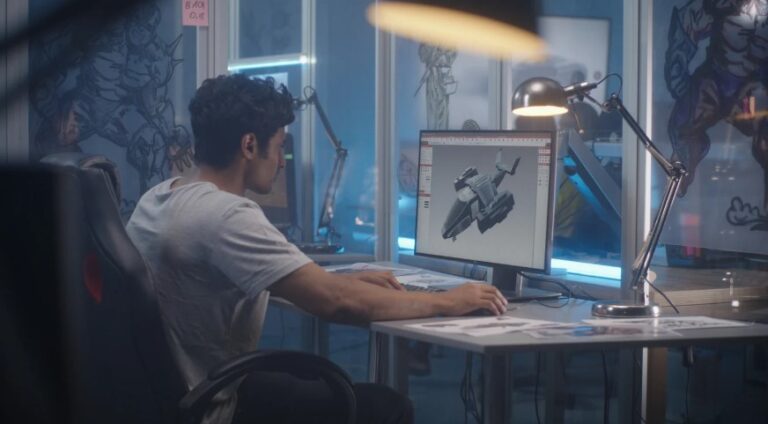There comes a time when we all need to streamline our subscriptions, whether it’s due to a change in gaming habits, financial considerations, or simply moving on to other services. EA Play is a popular gaming subscription service that offers a range of benefits, but if you’ve decided it’s time to cancel,
I’m here to guide you through the process. In this step-by-step guide, I’ll explain how to cancel your EA Play subscription on various platforms, whether you’re using a PlayStation, Xbox, or PC.
Why Would You Want to Cancel EA Play?

Common Reasons for Cancellation
There are many reasons why you might want to cancel your EA Play subscription. For some, it’s simply a matter of not having enough time to enjoy the games and perks that come with the service. Life gets busy, and sometimes, cutting down on subscriptions is necessary.
Others might be looking to save money, especially if they’re not getting enough value out of the service. Or perhaps you’ve switched to a different gaming platform or subscription service that better suits your needs.
What Happens When You Cancel?
Before you proceed with the cancellation, it’s important to understand what happens when you do. Once you cancel your EA Play subscription, you’ll lose access to the benefits it provides, such as early access to new EA games, discounts on EA digital purchases, and the ability to play a library of games included in the service. However, any games or content you’ve purchased at a discount will remain yours, but you’ll no longer have access to any games or content provided solely through the subscription.
How to Cancel EA Play Subscription on Different Platforms?

Cancelling your EA Play subscription is straightforward, but the steps vary depending on the platform you’re using. Here’s how you can do it on PlayStation, Xbox, and PC.
How to Cancel EA Play on PlayStation (PS4/PS5)?
If you’ve subscribed to EA Play on your PlayStation, here’s how you can cancel it:
Step 1: Access Account Management
Start by turning on your PS4 or PS5 and navigating to the main dashboard. From there, go to the Settings menu and select Account Management. This is where you’ll manage your subscriptions.
Step 2: Navigate to Subscriptions
Within Account Management, find and select Subscriptions. This will show you a list of all your active subscriptions, including EA Play.
Step 3: Cancel the EA Play Subscription
Locate EA Play in your list of subscriptions and select it. You’ll see an option to cancel the subscription—select it and confirm your decision. Once confirmed, your subscription will be cancelled, and you won’t be billed again.
How to Cancel EA Play on Xbox (Xbox One/Series X/S)?

For Xbox users, cancelling EA Play is just as simple:
Step 1: Open Account Settings
On your Xbox console, press the Xbox button to open the guide. Navigate to Profile & System and then select Settings. From there, go to Account.
Step 2: Manage Subscriptions
Under Account, select Subscriptions. This will bring up a list of all your active subscriptions.
Step 3: Confirm Cancellation
Find EA Play in the list, select it, and choose the option to cancel. Confirm your choice, and your subscription will be cancelled.
How to Cancel EA Play on PC (Origin/Steam)?

If you’re using EA Play on PC, either through Origin or Steam, here’s what you need to do:
Step 1: Open Origin/Steam Account
Start by opening either your Origin or Steam client on your PC. Log in to your account if you haven’t already.
Step 2: Navigate to Membership Settings
In Origin, click on your profile name in the bottom left corner and select EA Play. On Steam, go to your Account Details from the top right corner and find your EA Play subscription under Store & Purchase History.
Step 3: Cancel EA Play Subscription
In both Origin and Steam, you’ll see an option to manage or cancel your subscription. Select this option and follow the prompts to cancel your EA Play subscription.
How to Cancel EA Play Through the EA Website?
If you subscribed directly through the EA website, you can cancel your subscription online:
Step 1: Log into Your EA Account
Visit the EA website and log into your account.
Step 2: Go to Subscription Management
Once logged in, navigate to Account Settings and find the Subscriptions section.
Step 3: Complete the Cancellation Process
Find your EA Play subscription and select the option to cancel. Confirm your decision, and you’re all set.
What to Expect After Cancelling EA Play?

Will You Get a Refund?
One of the common questions after cancelling a subscription is whether you’ll receive a refund. Generally, EA Play does not offer refunds for the remaining time on a subscription after you cancel. This means that if you cancel mid-month, you’ll still have access to EA Play until the end of the current billing period, but you won’t be refunded for any unused time.
How to Check Your Cancellation Status?
After you’ve cancelled your subscription, it’s a good idea to double-check that the cancellation was successful. You can do this by revisiting the subscription management section on your platform and confirming that EA Play no longer appears as an active subscription. Additionally, ensure that recurring billing has been turned off, so you won’t be charged again in the future.
Conclusion
Cancelling your EA Play subscription is a straightforward process, whether you’re on PlayStation, Xbox, or PC. By following the steps outlined above, you can easily manage your subscription and make sure you’re only paying for services you actually use.
Remember to double-check your account to ensure the cancellation is complete and that recurring billing has been turned off. Whether you’re taking a break from gaming or switching to another platform, I hope this guide has made the process clear and simple.
FAQs About Cancelling EA Play
Can You Reactivate Your EA Play Subscription Later?
Yes, you can always reactivate your EA Play subscription later if you change your mind. Simply go through the same process you used to subscribe initially, and you’ll regain access to all the benefits.
Will Cancelling EA Play Affect My Game Progress?
Cancelling EA Play won’t delete your saved games or progress in any EA titles. However, you will lose access to games that were included with EA Play if you haven’t purchased them separately. If you decide to resubscribe later, you can pick up right where you left off.
What If I Cancel EA Play by Mistake?
If you cancel EA Play by mistake, you can simply resubscribe to the service. Your subscription will resume, and you’ll regain access to all the content and benefits.
How Do I Contact EA Support for Help?
If you run into any issues or have questions about your EA Play subscription, you can contact EA Support for assistance. Visit the EA Help website, and you’ll find various ways to get in touch, including live chat, phone support, and email.