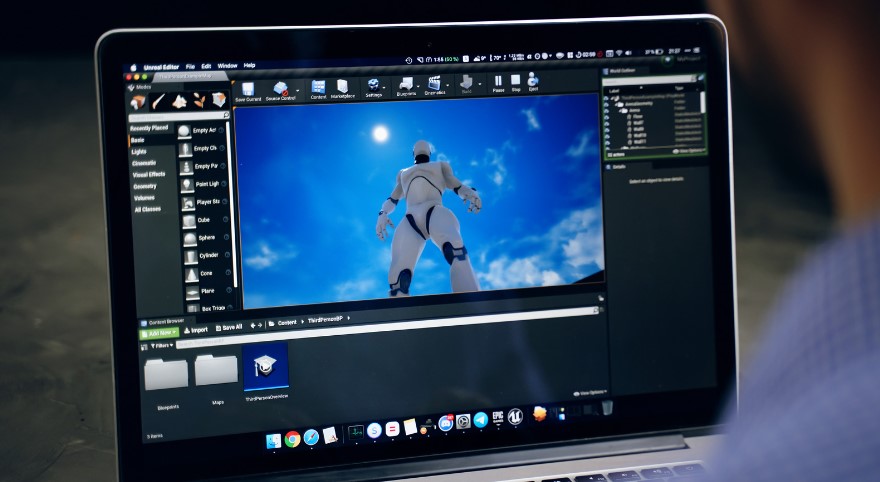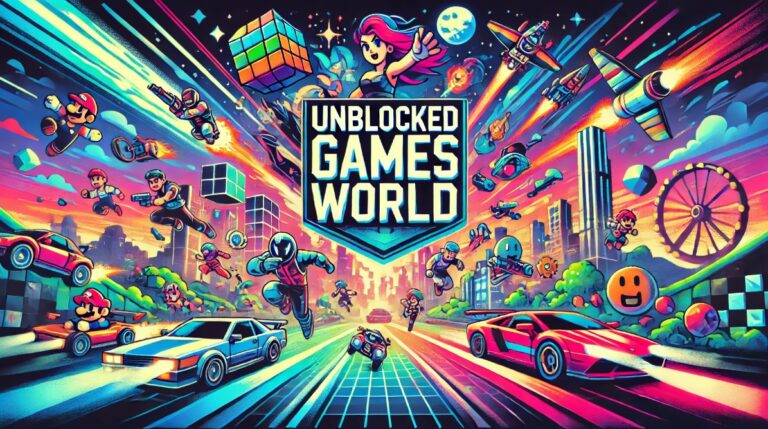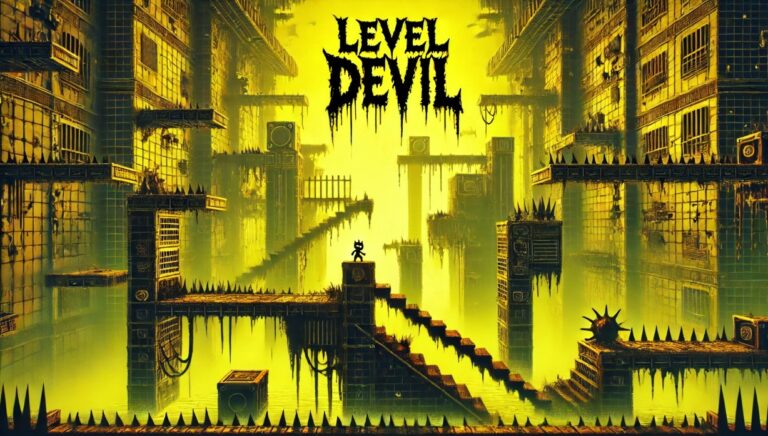Fortnite has become a global sensation, bringing players from all over the world together. But did you know that you can share the fun with a friend or family member on the same console? The split screen feature allows you to team up with someone right next to you, turning your living room into a battle arena.
In this guide, I’ll walk you through how to do split screen on Fortnite, making it easy for you to dive into the action with a buddy.
What is Split Screen in Fortnite?

Split screen is a fantastic feature in Fortnite that lets two players enjoy the game together on the same console, each with their controller. Instead of needing two consoles or screens, you can both play on the same screen, with the display split in half—one section for each player. It’s perfect for when you want to team up in Duos or Squads without needing to go online separately.
Supported Platforms: Currently, split screen is available on PlayStation 4, PlayStation 5, Xbox One, and Xbox Series X/S. Unfortunately, this feature isn’t available on PC, Nintendo Switch, or mobile devices.
How to Set Up Split Screen on Fortnite?

Setting up a split screen in Fortnite is straightforward, but it varies slightly depending on whether you’re using a PlayStation or Xbox console. Here’s how you can get started:
How to Set Up Split Screen on PlayStation (PS4/PS5)?
- Launch Fortnite: Start the game on your primary account (the account that you usually use to play Fortnite).
- Connect a Second Controller: Turn on a second controller and connect it to your console.
- Sign Into a Second Account: You’ll need to sign into a different PlayStation Network account on the second controller. You can quickly create a new one if your friend or family member doesn’t have one.
- Enter the Lobby: With both controllers connected and accounts signed in, you’ll see a prompt in the bottom-right corner of the screen asking the second player to press a specific button (usually the “X” button on PlayStation). This action will join the second player into the lobby, and the screen will split.
How to Set Up Split Screen on Xbox (Xbox One/Series X/S)?
- Launch Fortnite: Start Fortnite on the primary Xbox account.
- Connect a Second Controller: Turn on the second controller and connect it to your Xbox.
- Sign Into a Second Account: Log into a different Xbox Live account on the second controller. Like on PlayStation, creating a new account is simple if needed.
- Enter the Lobby: The second player should press the button indicated on the screen (usually the “A” button on Xbox) to join the lobby. Once done, the screen will split, and you’re ready to play!
What Are the Gameplay Tips for Split Screen Mode?

Playing Fortnite in split screen mode differs slightly from playing solo, mainly because of the reduced screen space. Here are some tips to help you make the most of it:
- Adjust Screen Settings: Since your screen is split in half, each player’s display area is smaller. Adjust the brightness and HUD (Heads-Up Display) scale in the game settings for better visibility.
- Communicate Effectively: Teamwork is crucial in Fortnite, especially in split screen mode. Communicate with your partner about enemy locations, strategies, and item sharing to keep your team ahead.
- Manage the Reduced View: With less screen space, you might miss details you’d usually catch in full-screen mode. Be extra aware of your surroundings and use audio cues to help you stay alert.
What Are the Limitations of Split Screen Mode in Fortnite?
While split screen is a fantastic feature, it does come with a few limitations:
- Game Modes: Split screen mode is only available in Duos and Squads. You can’t play in Solo mode, Creative mode, or Limited Time Modes (LTMs) using a split screen.
- Platform Restrictions: Split screen is not supported on PC, Nintendo Switch, or mobile devices. It’s exclusive to PlayStation and Xbox consoles.
- Performance: Because the screen is split, the game might not look as sharp or run as smoothly as when playing solo. You might notice a drop in frame rate or some visual compromises, especially on older consoles.
What Are the Common Issues and Troubleshooting to Be Done in Split Screen Mode?

Despite being easy to set up, split screen mode can sometimes encounter issues. Here’s how to solve some of the common problems:
- One Player Can’t Join the Game: If the second player can’t join, ensure both controllers are correctly connected, and each player is signed into a separate account. Restarting the game can also resolve this issue.
- Split Screen Not Working After an Update: If the split screen stops working after a game update, try restarting the console or checking for any additional updates that might need to be installed.
- Controller Sync Issues: If the controllers aren’t syncing correctly, try reconnecting them or checking the batteries. You may also want to check the console settings to ensure both controllers are correctly registered.
Why Play Split Screen on Fortnite?

Playing Fortnite in split screen mode offers several advantages:
- Social Fun: Whether playing with a friend, sibling, or partner, split screen allows you to share the gaming experience more interactively and engagingly.
- Cooperative Play: Working together in Duos or Squads is more intuitive when you’re next to your teammate. You can plan strategies, react to in-game events in real time, and enjoy victories together.
- Convenience: You don’t need two consoles or screens to play together. The split screen lets you enjoy multiplayer gaming without the extra setup.
Conclusion
Playing Fortnite in split screen mode is a great way to enjoy the game with someone else on the same console. Whether new to the game or just looking to mix things up, this guide should help you set up and enjoy split screen in no time. So grab a friend, get those controllers ready, and dive into the action together!
FAQ About Fortnite Split Screen
Which platforms support split screen?
Split screen is currently available on PlayStation 4, PlayStation 5, Xbox One, and Xbox Series X/S. Unfortunately, it is not compatible with PC, Nintendo Switch, or mobile devices.
Can I play split screen with any friends, or do they need their own Fortnite account?
Yes, the second player needs to sign into a different Fortnite account, which can be their existing account, a friend’s account, or a new account created for this purpose.
Is there a difference in gameplay experience while playing split screen?
Yes, the gameplay experience may feel different due to the reduced screen space. Players may need to adjust their communication strategies to navigate the smaller display effectively.
What if split screen stops working after an update?
Try restarting the console or checking for any additional updates that might need to be installed if split screen mode ceases to work after an update.