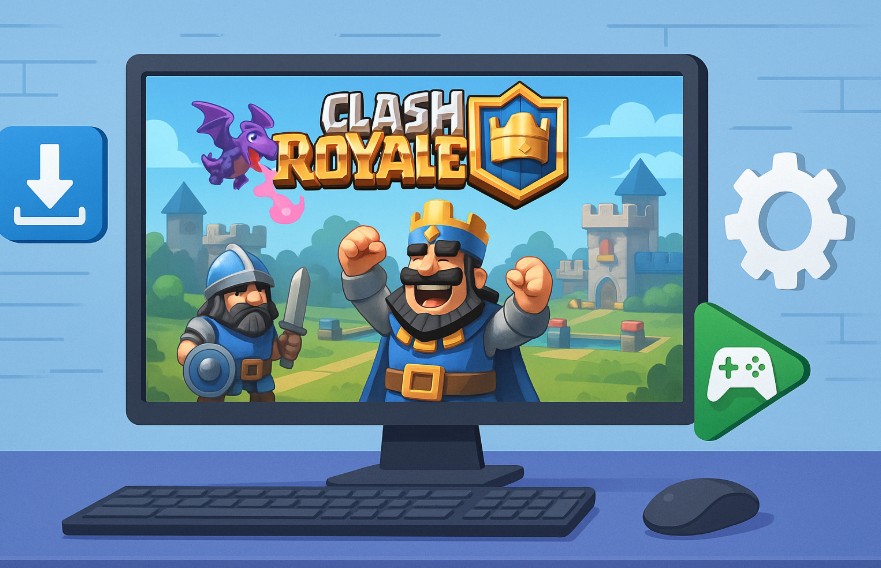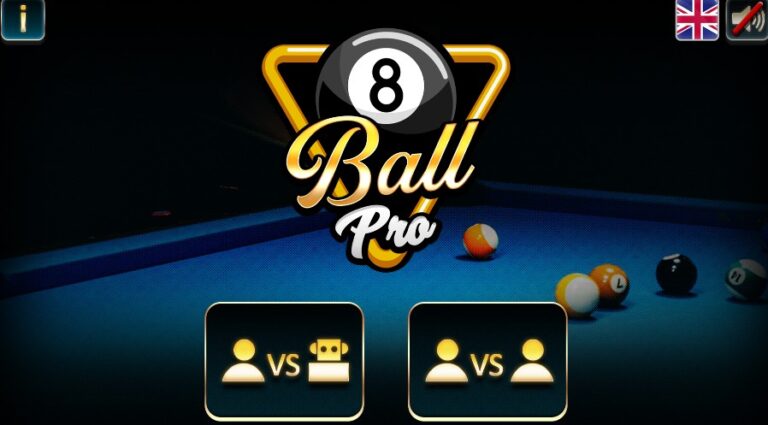Clash Royale is one of Supercell’s most iconic real-time multiplayer strategy games. Originally developed for mobile platforms, it has captivated millions of players with its card-based combat mechanics, fast-paced matches, and a highly competitive global ranking system.
While it was built for smartphones and tablets, many users today seek to play Clash Royale on PC for enhanced control, performance, and visibility.
So, how to get Clash Royale on PC? This guide breaks down the official and alternative ways to install and play Clash Royale on your desktop or laptop, optimising the experience for dedicated players who want more than a touchscreen can offer.
What Is Clash Royale And Why Is It So Popular?

Clash Royale is a real-time multiplayer game developed by Supercell, combining card-based strategy, tower defence, and multiplayer online battle elements.
Players collect and upgrade cards representing troops, spells, and buildings, then battle other players in short, strategic duels. The game’s popularity stems from its engaging gameplay, fast-paced battles, and continuous updates.
Key elements that contribute to its popularity include:
- Competitive ranking and ladder systems with leagues and seasonal resets
- A constantly evolving metagame with new cards and balance changes
- A global community, including content creators and esports tournaments
- Intuitive gameplay that still requires deep strategic thinking
Players are motivated not just by casual fun but also by the opportunity to improve their skills and climb the global leaderboards. The game’s engaging mechanics make it especially appealing to those who prefer the precision and expanded viewing capabilities of a desktop platform.
How Can You Get Clash Royale Using Google Play Games On PC?
Google Play Games for PC is the official and recommended way to play Clash Royale on a desktop. This native method is developed by Google and endorsed by Supercell, ensuring stability, security, and compatibility.
Step-By-Step Installation Using Google Play Games
- Visit the Google Play Games for PC website and download the beta launcher.
- Run the installer and follow the on-screen instructions to complete the setup.
- Sign in using your Google account, preferably the one linked to your mobile Clash Royale account.
- Use the search function within the app to find Clash Royale.
- Click ‘Install’ and wait for the download and installation process to complete.
- Launch the game and start playing with mouse and keyboard support.
The Google Play Games version of Clash Royale offers seamless syncing between your PC and mobile, enabling players to continue progress across platforms.
How To Install Clash Royale On PC With An Emulator?
In regions where Google Play Games is not available or for users seeking alternative platforms, Android emulators are a popular solution.
Emulators replicate the Android environment on a Windows or Mac system and support most mobile games, including Clash Royale.
Top Emulators For Playing Clash Royale On PC
| Emulator | Features | Platform Support |
| BlueStacks | Game-optimised, supports key mapping | Windows, macOS |
| LDPlayer | Lightweight, built for performance | Windows |
| MEmu Play | High compatibility with custom settings | Windows |
Steps To Install Clash Royale Using An Emulator
- Download the emulator from the official website.
- Install it on your PC and launch the application.
- Log in with your Google account inside the emulator.
- Search for Clash Royale on the Play Store and click install.
- Once downloaded, launch the game and log in using your Supercell ID to sync game progress.
Emulators like BlueStacks and LDPlayer often include additional features such as game recording, screenshot tools, and advanced resource management, which can enhance the gameplay experience further.
Why Play Clash Royale On A PC Instead Of A Mobile Device?

While Clash Royale was originally designed for mobile devices, an increasing number of players are transitioning to PC for a more immersive and refined gaming experience. The desktop environment offers advantages that go beyond convenience, significantly enhancing the way players interact with the game.
From visuals and performance to control and multitasking, here’s a detailed look at why PC is becoming the preferred platform for many seasoned players.
Visual Enhancements and Screen Real Estate
One of the most immediate benefits of playing Clash Royale on a PC is the improved visual clarity. Mobile devices typically have smaller screens, which can limit a player’s ability to see intricate battlefield details.
On PC, the game can be played in high definition (HD) or even 4K, depending on the display and configuration.
Larger monitors make it easier to:
- View both towers and the entire battlefield without frequent panning
- Observe subtle animations and enemy card deployments
- Reduce eye fatigue during extended gameplay sessions
This clarity proves especially beneficial during competitive ladder matches where quick, informed decisions can determine the outcome.
Control Precision and Gameplay Efficiency
Touch controls are inherently limited by screen space and finger placement. On PC, players can use a keyboard and mouse, which opens the door to more precise and efficient control.
With mouse input, players can place troops with pinpoint accuracy. Keyboard hotkeys or custom key mappings allow users to cycle through cards or deploy units faster than traditional tap controls.
This precision is particularly useful during rapid counter-attacks or defending against split-lane pushes.
Control improvements include:
- Quicker deployment with keyboard shortcuts
- Fine-tuned troop placement using the mouse
- Reduced input lag compared to some mobile devices
These enhancements contribute to a more tactical and responsive gameplay environment.
Superior Performance and Stability
Mobile devices, particularly older models, may struggle to keep up with the graphical and processing demands of modern mobile games.
This can result in dropped frames, overheating, or battery drain. PCs, on the other hand, are built to handle continuous processing loads, especially when running games via emulators or platforms like Google Play Games for PC.
Key performance advantages include:
- Higher and more stable frame rates
- Better heat management and longer play sessions
- Customisable performance settings such as allocated RAM and CPU cores
Players using a mid-range or high-end PC setup can expect smoother gameplay with fewer technical interruptions compared to mobile devices.
Multitasking and Game Integration
PCs excel at multitasking, allowing players to run multiple programs alongside Clash Royale without compromising performance.
This is especially useful for streamers, content creators, or players who like to browse guides, use Discord, or track tournament stats in real time.
With the PC platform, users can:
- Run apps like Spotify, Discord, or browsers simultaneously
- Use screen recording tools without external hardware
- Easily switch between games or multiple Clash Royale accounts (in emulators)
These features make PC gameplay ideal for players who require more than just the game window, offering an all-in-one solution for entertainment, communication, and analysis.
Device Longevity and Reduced Wear
Frequent mobile gaming can lead to battery degradation, overheating, and physical wear on a smartphone or tablet. Playing on a PC removes this strain, allowing mobile devices to be used for their intended daily tasks without performance drops or reduced battery life.
By moving Clash Royale gameplay to PC, players preserve the lifespan of their mobile devices while enjoying better system cooling, longer sessions, and greater consistency.
How Should You Set Up Clash Royale For Optimal Performance On A PC?

After installation, configuring your PC or emulator environment is crucial for the best performance. Proper setup ensures that the game runs smoothly and controls are responsive.
Recommended Settings For Enhanced Gameplay
- Resolution: Set display to 1920×1080 or higher for crisp visuals.
- Performance Allocation: Allocate at least 4 GB RAM and 2 CPU cores in emulator settings.
- Frame Rate: Enable high frame rate mode if available.
- Controls: Assign key mappings for common actions like card selection and troop placement.
Emulator Settings Comparison Table
| Setting | Recommended Value | Purpose |
| Display Resolution | 1920×1080 or higher | Better visibility and detail |
| RAM Allocation | 4 GB or more | Smoother performance |
| CPU Core Allocation | Minimum 2 cores | Faster loading and transitions |
| Frame Rate Mode | Enabled | Reduces lag and screen tearing |
| Key Mapping Configuration | Customise via emulator UI | Improves response speed and ease |
By investing a few minutes into setup, players can significantly enhance how Clash Royale feels and performs on their system.
What Are The Key Differences Between Playing Clash Royale On PC And Mobile?
While Clash Royale offers the same core gameplay mechanics on both PC and mobile platforms, the overall experience can vary significantly depending on the device being used.
These differences go beyond aesthetics they influence control precision, system performance, user comfort, and even strategic decision-making.
Understanding these key distinctions can help players choose the platform that best suits their playstyle and preferences.
Control and Input Method
One of the most prominent differences is the way players interact with the game. Mobile devices rely exclusively on touchscreen input, which is intuitive but limited in speed and precision.
On a PC, players use a mouse and keyboard, enabling faster and more accurate control during critical moments of the match.
Touchscreen Controls on Mobile:
- Simple and accessible for casual gameplay
- Slower reaction time due to finger movement across the screen
- Finger placement may occasionally obscure battlefield visibility
Mouse and Keyboard on PC:
- Fast card selection using keyboard shortcuts
- Precise troop placement with the mouse
- No screen obstruction, leading to better strategic awareness
The enhanced control on PC gives players an edge in high-level matches where speed and accuracy are essential.
Display Quality and Visual Awareness
Screen size plays a critical role in how players perceive and respond to in-game events. Mobile screens, especially those under six inches, can limit visual range and require more frequent panning to monitor enemy movement.
In contrast, playing Clash Royale on a PC allows users to benefit from larger displays, higher resolutions, and enhanced graphics rendering.
Mobile Display:
- Compact screen limits field of vision
- Limited resolution affects detail clarity
- Ideal for short play sessions or gaming on the go
PC Display:
- Full HD or 4K resolution for immersive gameplay
- Wider field of view makes it easier to anticipate attacks
- Reduced eye strain during longer sessions
The expanded visibility and improved resolution on PC can help players make quicker and more informed strategic decisions.
Performance and Hardware Capability
Mobile device performance is often constrained by battery limitations, background processes, and hardware throttling. Extended gaming sessions may cause the device to overheat, slow down, or experience connectivity issues.
PC systems, on the other hand, are typically equipped with more powerful processors, ample RAM, and efficient cooling systems, allowing for uninterrupted gameplay.
Mobile Performance:
- May experience lag, especially on older devices
- Game updates and system notifications can interfere
- High battery drain and potential overheating
PC Performance:
- Customisable performance settings via emulator or system tools
- Capable of running the game at high frame rates
- No interruptions from calls or background apps
This difference in reliability can significantly impact a player’s ability to maintain focus and perform consistently.
Multitasking and Game Support
PC platforms provide superior multitasking capabilities compared to mobile. Players can open additional applications, browse guides, communicate via voice chat, or even stream their gameplay with ease.
Mobile Limitations:
- Switching apps can cause the game to pause or disconnect
- Notifications may disrupt gameplay during critical moments
- Limited by screen size when trying to multitask
PC Advantages:
- Supports multiple windows and apps simultaneously
- Allows game streaming, screen recording, and live commentary
- Enables the use of overlays and third-party tools (within fair play guidelines)
For players who engage in content creation or competitive play, the PC environment is much more adaptable and productive.
Game Syncing and Cross-Platform Progression
One feature that remains consistent across both platforms is the ability to sync progress using a Supercell ID or Google account. This allows players to start a game on one device and continue on another without losing any progress.
However, PC versions accessed via emulators or Google Play Games may offer additional sync tools, automatic backup options, and smoother integration with Google services.
Comparison Table
Here’s a detailed comparison to highlight the major differences between playing Clash Royale on PC and mobile:
| Feature | PC Version | Mobile Version |
| Control Method | Mouse and keyboard | Touchscreen |
| Display | HD or 4K monitor with larger view area | Compact screen with limited visibility |
| Performance | Higher frame rate, adjustable resources | Device-dependent, may lag on older phones |
| Multitasking Support | Full multitasking, multiple apps/windows | Limited, switching apps may interrupt play |
| Battery Usage | Not applicable | Drains battery rapidly during long sessions |
| Game Syncing | Supercell ID and Google integration | Supercell ID and Google integration |
| Streaming and Recording | Easy with built-in or third-party tools | Requires external devices or software |
| Stability | High, especially on gaming PCs | Varies by device condition and resources |
This comparison illustrates that while mobile is great for accessibility and portability, PC is better suited for players who prioritise performance, control, and versatility.
Whether you’re a casual player or a competitive gamer, understanding these differences will help you make the most of your Clash Royale experience.
Are There Any Official Recommendations From Supercell For PC Play?

Supercell officially recommends using Google Play Games for PC as the safest and most stable way to play Clash Royale on desktop. This method ensures:
- Data security through integration with Google accounts
- Full compatibility with Android apps optimised for PCs
- Seamless syncing of in-game progress using Supercell ID
Supercell also discourages the use of third-party software that may modify game files or automate gameplay. Such tools can lead to bans or account suspensions.
As long as players stick to recognised emulators or Google’s official platform, playing Clash Royale on a PC remains fully compliant with the developer’s guidelines.
Conclusion
Playing Clash Royale on PC offers a host of advantages, from better graphics and improved controls to reduced strain on mobile devices.
Whether using Google Play Games for the official experience or a high-performance emulator like BlueStacks, players can enjoy the strategic gameplay in a more comfortable and efficient setting.
For the most seamless setup, it is recommended to use Google Play Games if available in your region. Otherwise, trusted emulators remain a reliable and widely-used option for enjoying Clash Royale on desktop.
FAQs
Is Clash Royale available on Windows 11 through native apps?
Not currently. It is only available via Google Play Games or Android emulators.
Can I play Clash Royale on a Mac?
Yes, using emulators like BlueStacks that support macOS.
Will my progress sync automatically between mobile and PC?
Yes, if you use the same Google or Supercell ID.
Is it legal to use emulators to play Clash Royale?
Yes, as long as the emulator does not modify the game or offer unfair advantages.
What is the best emulator for playing Clash Royale?
BlueStacks and LDPlayer are among the most stable and performance-optimised options.
Does playing on PC give an advantage over mobile players?
While the game balance remains the same, PC players may benefit from better control and visibility.
Can I use my keyboard to play Clash Royale on PC?
Yes, both emulators and Google Play Games allow key mapping for enhanced control.